“W1BTR COM TRACKER” Software Release
Quick one today! I Cleaned up a piece of software I made for myself and for work to share with the community. Download it here – there’s also a backup copy of v1.2 (the latest as of writing) on my site at this link right here.
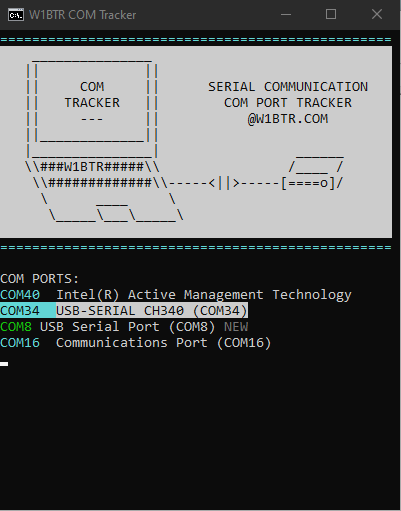
But Why?
If you’ve spent any time programming radios, you’ll be familiar with the infamous COM Port. You plug in a USB serial adapter, and the computer assigns a seemingly random port number ranging from COM1 to COM256!

There is some method to the madness – typically, if you plug the same cable in to the same port it will give it the same number as last time, but this isn’t always true because… Windows!
So where does it tell you what port it is? Deep in the system, of course! You have to open device manager, extend the “Ports” section, and then you’re greeted with a list of generically named COM ports. If youre lucky and you only have one port in the list, congrats, you’re all done! But since you, like me, probably have lots of ports ready to go, you then have to unplug the cable and plug it back in to see which device goes away and comes back.
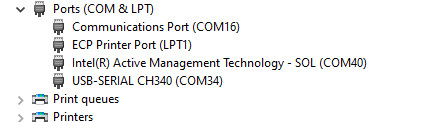
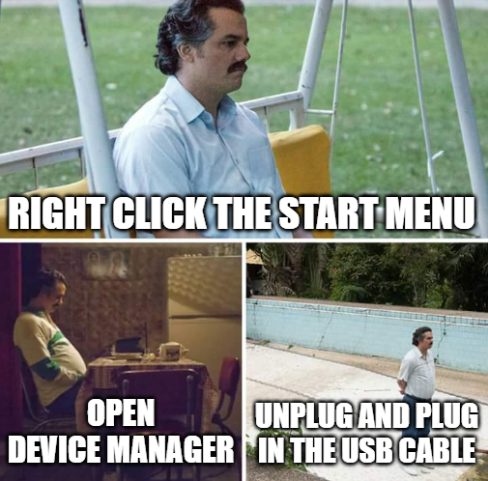
So I made this piece of software that lists all your COM ports right away in a simple and easy to use list.
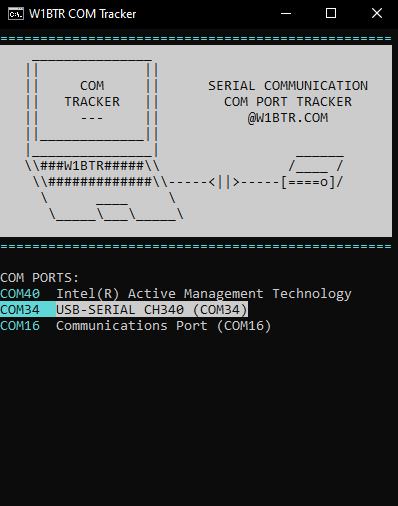
The best part, in my opinion, is that when you connect a COM port to your computer, it will highlight the recently connected one on the list with a little “NEW!” tag on the name! I thought it would be useful, but now I find it saving me time almost every week, and I get annoyed using my coworker’s machines or VMs, haha.
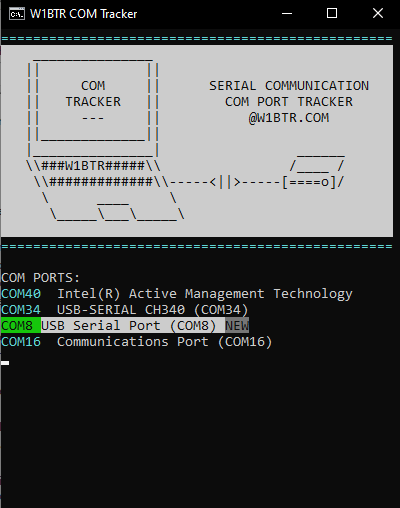
It also gives you a little description of the current port settings and lets you perform some basic actions:
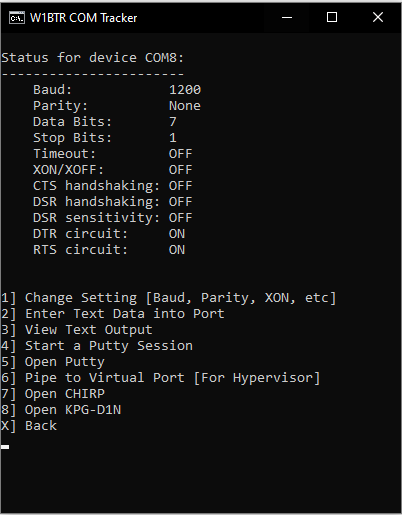
Anywho, it’s a portable program, so to “install” it, you just download and extract the zip file. Make sure the “BIN” folder is included with the “COM Tracker” batch file.
I also like to make it run on startup. To do that, you can just copy the “COM Tracker” file, open your startup folder by pressing the Windows Key+R and typing “SHELL:STARTUP”, then right-clicking in that folder and selecting “Paste shortcut” (dont paste the file itself or it will never run).
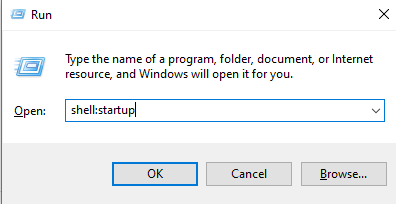

DOWNLOAD FROM GITHUB
No responses yet